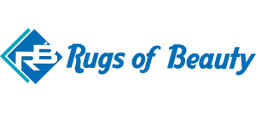The hardest part of buying a rug online is not knowing how it will look in your home. Our new rug visualiser tool helps with that, allowing you to view our rugs in your home by simply using your smart phone or tablet!
This technology is a game changer for shopping online for rugs. In the comfort of your own home, you can get a really good sense of how our rugs will look in various rooms of your home. All you need is a smart phone or tablet.
Just follow these simple steps to start viewing our rugs in your home:
On Mobile devices:
1. Open our website in your preferred mobile browser (such as Chrome or Safari).
2. Point your phone or tablet camera at the space where you want to place a rug and click the button "View in my room" if available on the product page below the main image.*
3. Select a size to view - if the first size you select is not right for your space, go back to Step 2 and try a different size.
4. Use 1 or 2 fingers to move the rug around in your space until you have placed it where you would like it.
5. If you would like to take a photo of how it looks (to save for later, and perhaps show friends or family) you can either take a screenshot, or, if you tap your phone screen once with the rug in place you will see the rug visualiser menu, including a camera button at the bottom of the screen - tap the button to take a photo and save it to your phone.
* Please note you will need to view this on your preferred mobile browser such as safari or chrome on your smart phone for the rug visualiser to work. If you are browsing our website in another app on your phone such as a social media app, you can export the page you are on to your mobile browser. E.g. In Facebook or Instagram, click the 3 dots on the page (top right corner in Instagram, bottom right corner in Facebook) and click "Open in browser" to export the link to your preferred mobile browser.
On Desktop devices:
1. Browse to the product page you wish to view in your home.
2. Click the button "View in my room" if available on the product page below the main image.
3. Select a size to view - if the first size you select is not right for your space, go back to Step 2 and try a different size.
4. Scan the QR code that appears on your desktop screen with your smart phone or tablet.
5. Use 1 or 2 fingers to move the rug around in your space until you have placed it where you would like it.
6. If you would like to take a photo of how it looks (to save for later, and perhaps show friends or family) you can either take a screenshot, or, if you tap your phone screen once with the rug in place you will see the rug visualiser menu, including a camera button at the bottom of the screen - tap the button to take a photo and save it to your phone.
On some products you may see a little bit of extra white space around the edges of the rug while in the AR mode. Please note this is not part of the rug, and we are working on removing as much of this added white space as we can.
Happy shopping!